WHATSAPP WEB
WhatsApp Web is a built-in feature of WhatsApp itself and through this, you can use WhatsApp on your mobile on your computer and if you want to use the same WhatsApp on any other mobile, then you can also do that through WhatsApp Web.
In this article, you will get all the information about WhatsApp Web and also how to use WhatsApp Web and two ways to use it on the computer and also given download link of WhatsApp software for computer. read full article
What is WhatsApp Web?
WhatsApp Web is such a feature, with the help which you can use your WhatsApp account in your computer or other mobile, if you use WhatsApp, then you will know that if you try to login to your Whatsapp in another mobile then Your second login account is logged out, that's why you could use your Whatsapp account in a single mobile, but from now on, Whatsapp has got a feature WhatsApp Web, through this, you can use the same account in another device.
A few years ago, the question of all the people was that how can I use my Whatsapp account on another device or my laptop, computer, but then there was no such feature of Whatsapp so that it could be done, but all the people have the same question. Due to this, Whatsapp had to create a feature called WhatsApp Web and through this feature, you can use your same Whatsapp account on many devices.
How to use WhatsApp Web?
Using WhatsApp Web is very easy, but there are some things that you have to keep in mind, you never have to use WhatsApp Web on someone else's device and there are many other things which I will tell you one after the other. If you want to use WhatsApp Web, then you can use it on mobile as well as on a computer, so in this article, I will tell you how to use it on computer, just like I will tell you by doing it on a computer. I can do it too.
How to use WhatsApp Web in Computer?
You can use Whatsapp Web in two ways on a computer.
- (1) through website
- (2) through software
So I will tell you about both the methods, you can use whatever you like, before using WhatsApp Web, let me tell you that as long as Whatsapp is on in your mobile, you will be able to use WhatsApp in computer and your It is also necessary to have the internet on mobile.
👉What is BLOG? Earn money with BLOG
1) How to use WhatsApp Web through website
WhatsApp has created its own website for using WhatsApp in the computer through the website so that you will not have any security problem, then which website is there and how to use WhatsApp in it, I will tell you everything step by step.
STEP-1:
First of all, you have to open the Web.WhatsApp.Com website on your computer's browser and you can also open the website by clicking on the 'Open Website' button below.
STEP-2:
After the website is open, you will have a page open like the photo below, in which you will have to click on Keep Me Signed in, then you have to do the further process once after that Automatic Whatsapp gets open Now whatever you want To bring WhatsApp Account in computer, he has to log in to that account by installing Whatsapp Messenger application in his mobile.
STEP-3:
Now you have to open WhatsApp on your mobile and you will see a menu of three dots on the right side, click on it. After clicking, you will see many options, you have to click on WhatsApp Web.
Step-4
You've clicked the puzzle bar when you click on the Pause Bar Ok GOT IT, you'll get it written. It will be to make your camera Open. You will be able to bring the QR code to the camera in front of the computer's Browser, however, your mobile will be in the computer's use.
STEP-5:
After the mobile Whatsapp is opened on the computer, you will see everything in it in a new way, now you bear that if you get the notification of every SMS on the computer, then you will get the Left Side Turn on Desktop Notification written in this way. Click on it, then a box will open, in which you have to click on the 'Allow' button.
how to log out WhatsApp on the computer through the mobile
If you want to log out of Whatsapp from your computer through mobile, then you have to open Whatsapp on your mobile and a three-dot menu will appear on the right side, you have to click there, you will get many options there, then you will get WhatsApp Web from it. To click on the option, after clicking, a page like a photo below will open in front of you.

Now if you want, by clicking on Log Out From All Device, you can log out all the devices in which your Whatsapp is logged out, but if you have to log out of any one device, then you will see that device name there. If you want to click, then you will see a Log Out button in front of you, by clicking on that device you can log out.
2) How to use WhatsApp Web through software
If you want to use Whatsapp Web through software, then you have to download a Whatsapp software on the computer, after that, you will also be able to use Whatsapp with the help of software. Installing software on the computer will have this advantage that when you open the software. Then your Whatsapp will be open directly and you will enjoy using more software than browser, if you use more computer than mobile then you can use this software.
STEP-1:
To use Whatsapp software on a computer, you have to download Whatsapp first, then I will give a download button below, you can download it for both Windows and Mac by clicking on it.
STEP-2:
After downloading, install it and after installing, you will open it, then a QR code will come in front of you, then you have been told how to use Whatsapp through a website like I have told how to go to Whatsapp and it's After that you have to go to Whatsapp Web, after this, you have to scan the QR Code visible in the Whatsapp software of the computer, as soon as it is scanned, your Whatsapp will also run in the computer software.
Conclusion
In this article, I have given a lot of information about WhatsApp Web and how to use WhatsApp Web and two ways to use WhatsApp in computer, so if you have any questions related to this article, then you can contact me below. You can ask in the comment, I will definitely reply to your comment.
Thank you!
Points covered in this article
- How works WhatsApp Web?
- How do I scan WhatsApp web on my phone?
- What is WhatsApp Web QR Code?
- What's scanner for WhatsApp Web?
- Where is my WhatsApp QR Code?
- What is whatsapp Web?
- How do I use WhatsApp Web?
- How can I use two WhatsApp Web in PC?
- WhatsApp Web download
- WhatsApp Web Scan
- WhatsApp Web login
- WhatsApp Web or desktop
- Whatsapp Web
- WhatsApp login
- WhatsApp Web app
- WhatsApp web logout









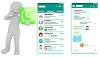

0 Comments